
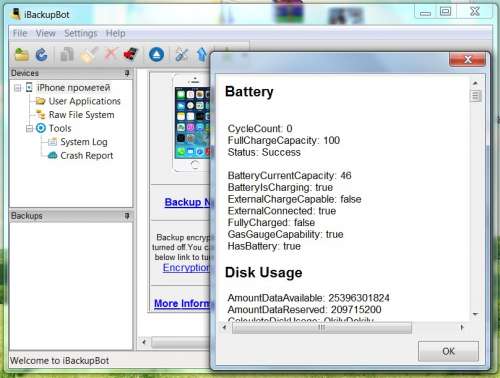
So, if you want to learn how to turn off Screen Time without a passcode, then it is best that you use iMyFone LockWiper, which will keep your files safe and all your data protected without you having to use a backup or restoring the information. Whenever you forget your Screen Time passcode on your iOS device, then the options above are going to be the best way for you to remove your passcode and allow you to have access again. The interface is very user-friendly and everything is laid out in a step by step questions and it only takes a few minutes to get what you need. This takes a long time and the interface of iBackupBot is not really user-friendly, so you may have to do a lot of research before you ever learn how to use it. iBackupBot has to scan your device and get the passcode for your Screen Time. The whole process for iBackupBot is very tedious and you have to make a complete backup of your iOS system. There are also fewer steps that are needed in order to remove the Screen Time passcode on your iOS device. Download iBackupBot tool Download iBackupBot for Windows & Mac Download iFunBox for Windows and Mac Download iFunBox V3 for Windows or MacOS Download Snowbreeze Snowbreeze 2.9. The backed-up information includes text messages, notes, call history, contact. The biggest difference is that LockWiper is much more stable and takes less time and effort in order to remove any passcode on your iOS device. By VOWSoft iBackupBot for Windows lets you control how you backup and manage your iPad, iPhone or iPod touch data. There is a big difference between LockWiper and iBackupBot. Step 10: Once it is done it will show your passcode.ĭoing this can take a long time and it may cause you to lose data along the way. Step 8: Go to iOS7hash website and copy the code from your Restrictions Password Key and Restrictions Password Salt in iBackupBot. Step 7: Press OK twice and then Cancel but only if it asks for registration information. Step 4a Check your MacOS firmware by going click on the Apple logo on the top left hand side of the screen, then clicking on 'About This Mac'. Step 3 Open the Screen Time Bypass backup and extract the. Step 2 Download Screen Time Bypass backup using the 'GET' button above. Step 5: Open Preferences and search for . Step 1 Download iBackupBot for MacOS if you haven't already. Step 3: Look in the System Files folder and select the HomeDomain folder. Step 2: Click okay on your PC/Mac to ignore its error message to create a backup.
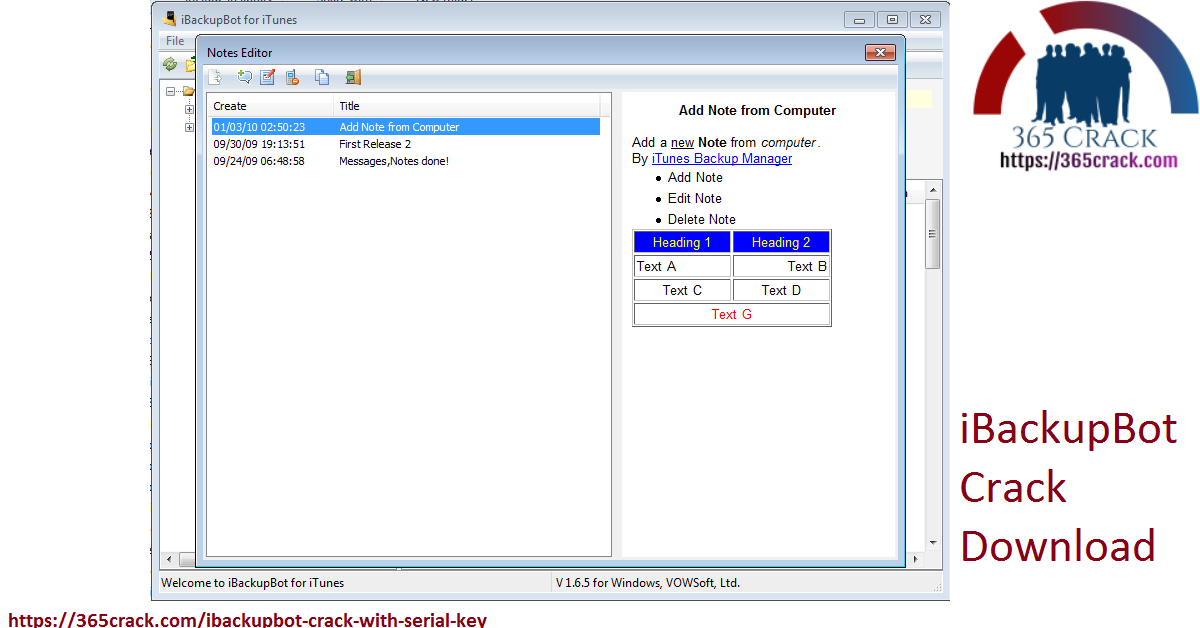
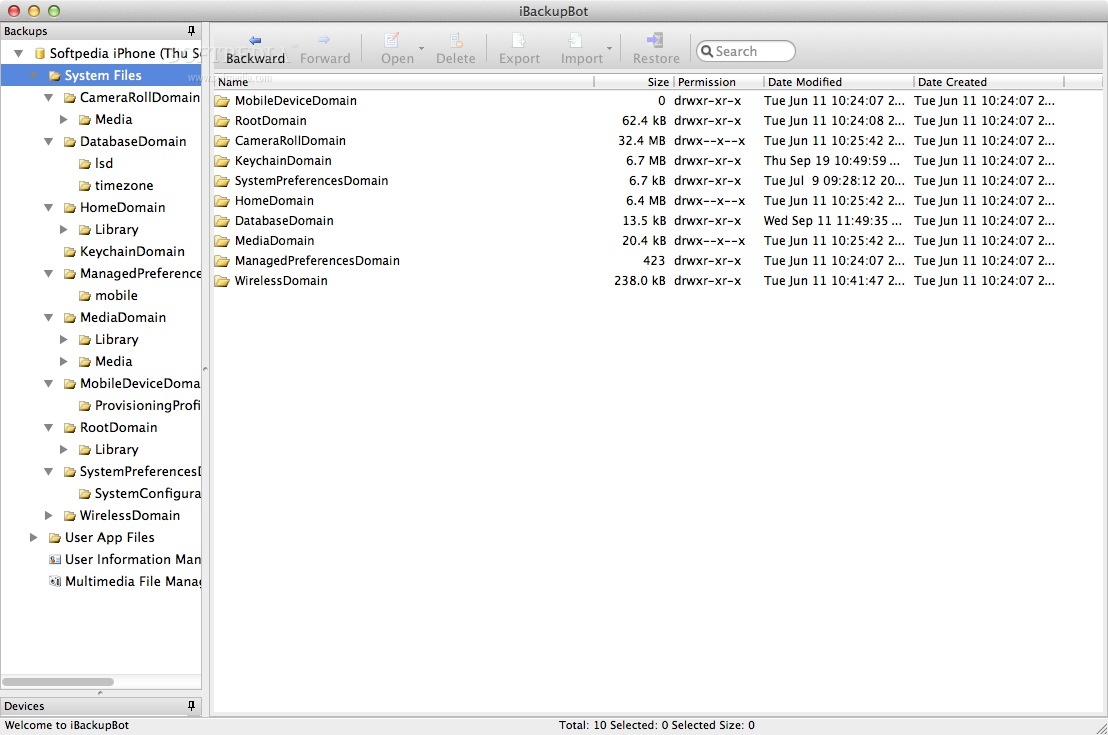
Step 1: Download iBackupBot from this download page and install it. Follow these steps to learn how to turn off Screen Time without passcodes. This is just a safety net in case something happens.
Ibackupbot ios 10 full version#
The full version of iBackupBot costs, but you are able to use it but only if you need to get your Restrictions password and that is through the trial version.īefore ever using a system like iBackupBot, you will need to make a backup of your iOS device to iTunes. It is possible for you to turn off Screen Time without passwords by using a third-party application like iBackupBot. How to Turn off Screen Time without Password - Use iBackupBot


 0 kommentar(er)
0 kommentar(er)
